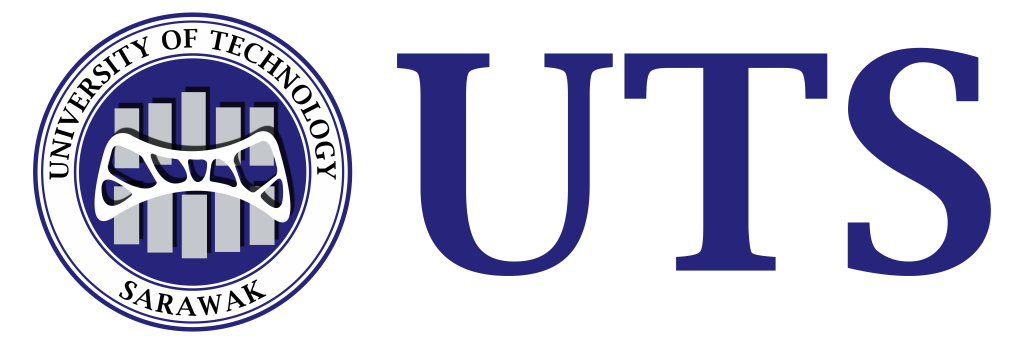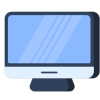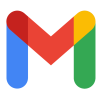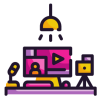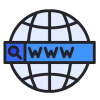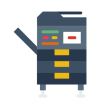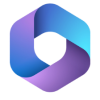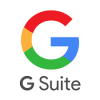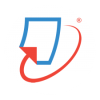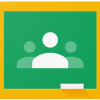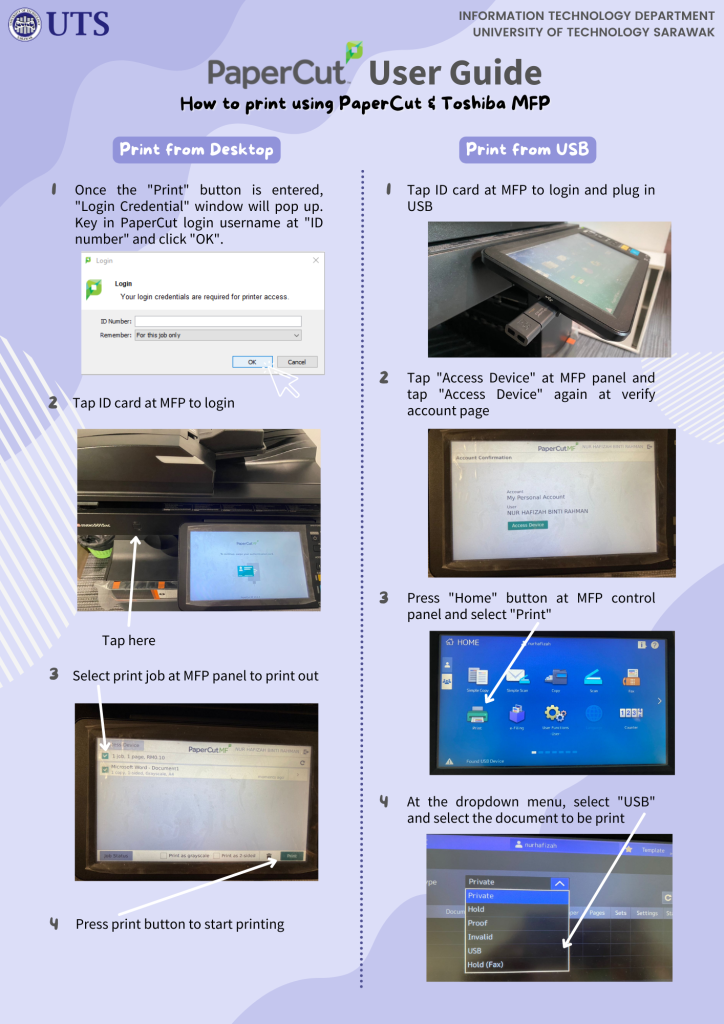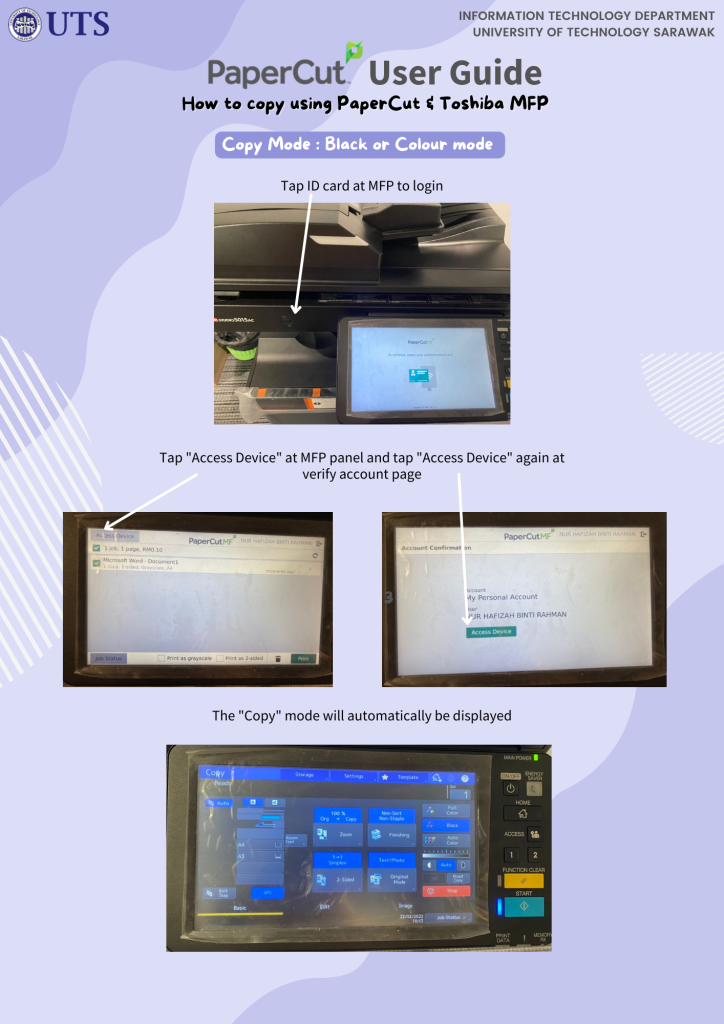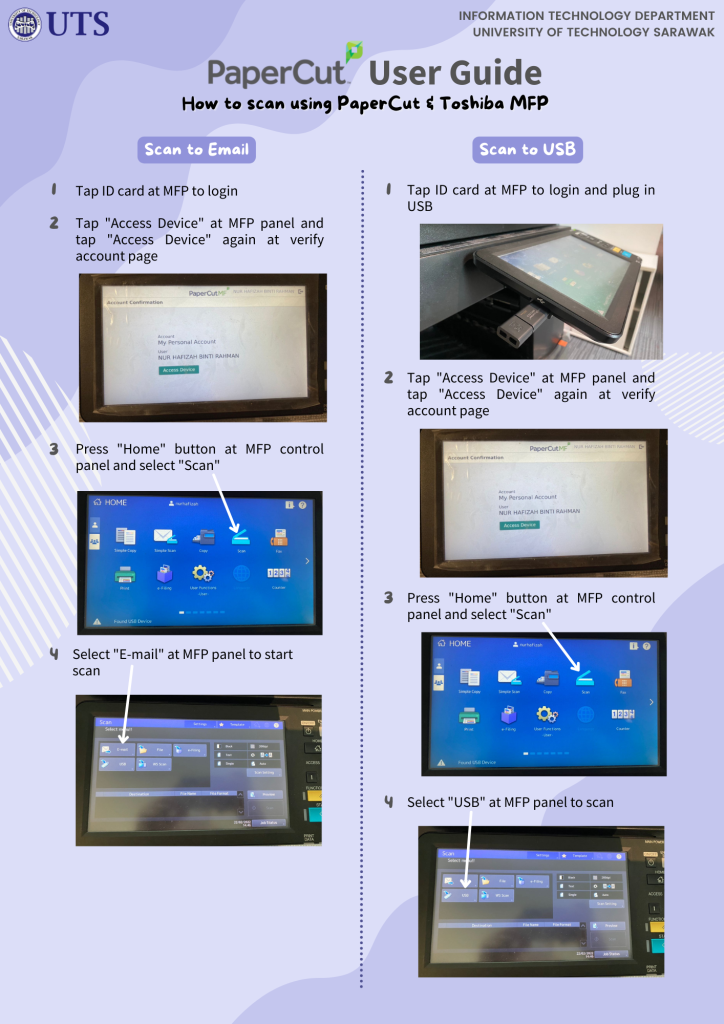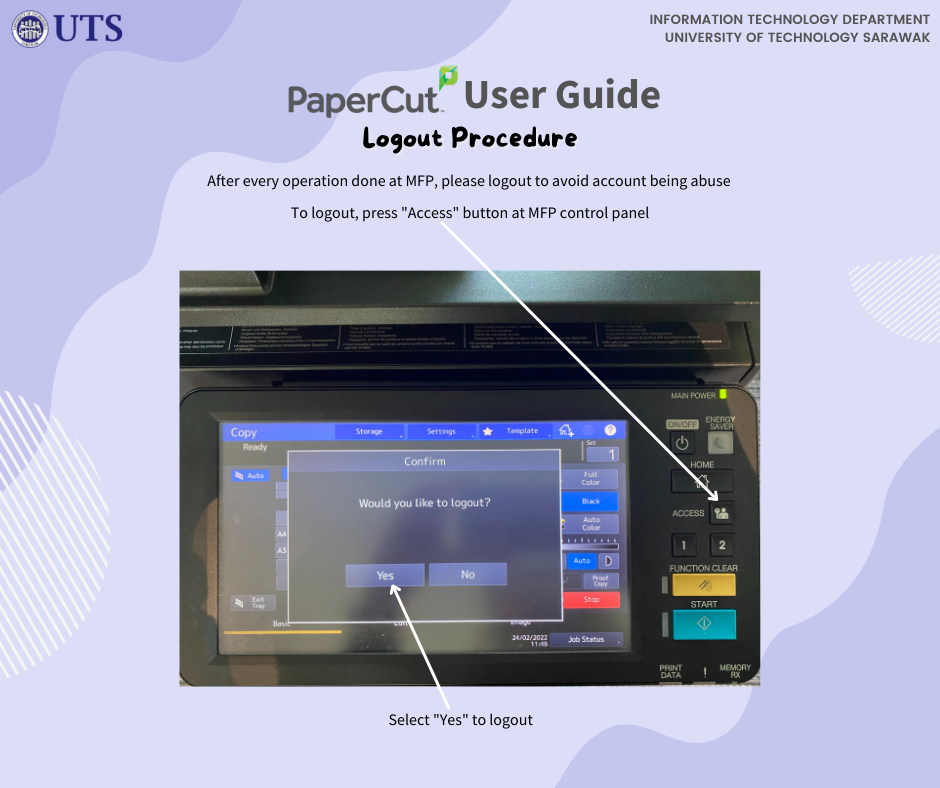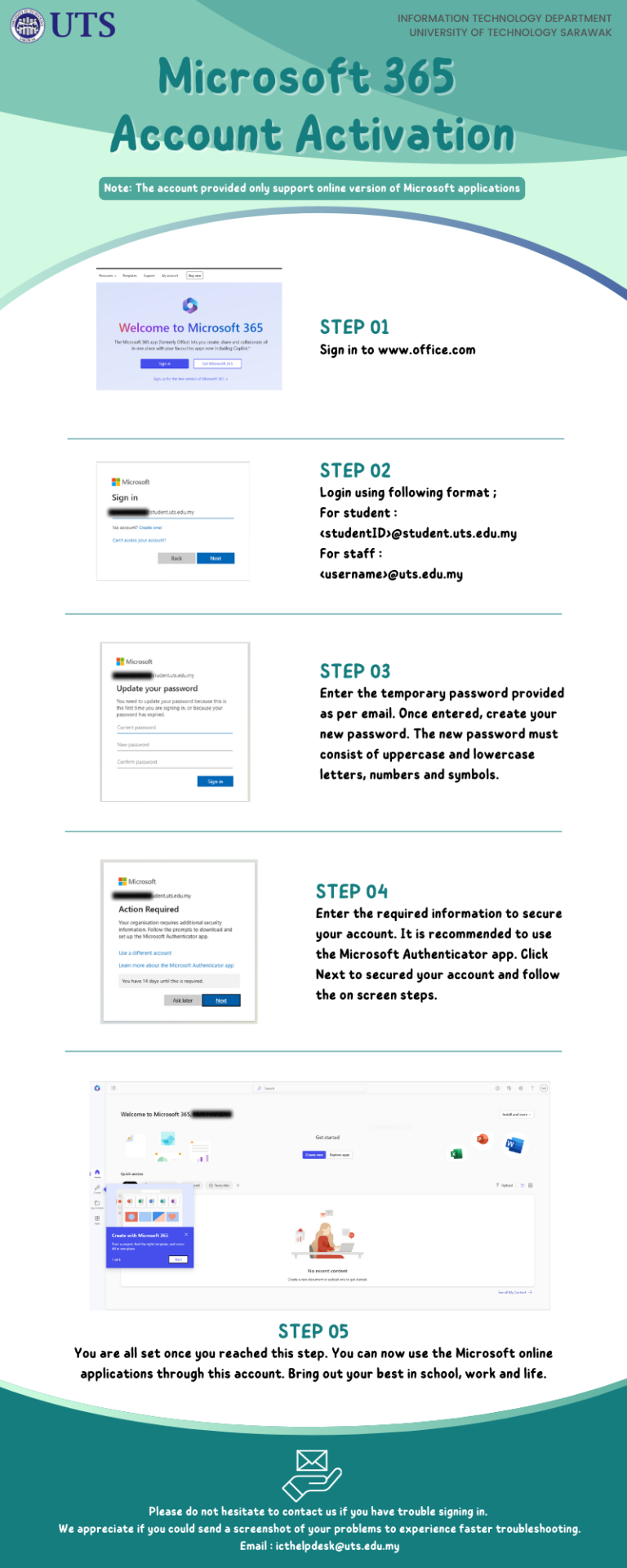Services
What we do?
Our team provide a wide range of ICT services and support to the University to ensure smooth operations daily. The service includes but not limited to:
Desktop / laptop request
Staff can request to use desktop or laptop for event purposes. Please note that ITD will grant the request subject to availability.
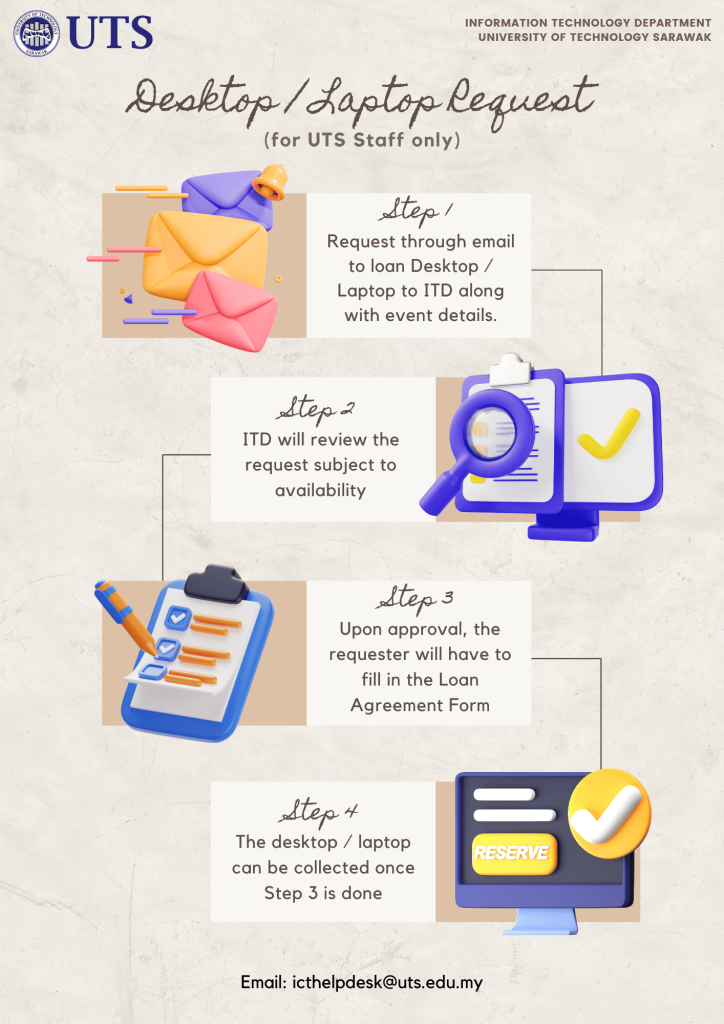
LOAN PORTABLE EQUIPMENT
Staff and student can request to loan portable equipment for event purposes. The equipment includes but not limited to portable projector, web cam, microphones, portable microphone, cables, and other audio visual equipment. Please note that ITD will grant the request subject to availability and first come first serve basis.
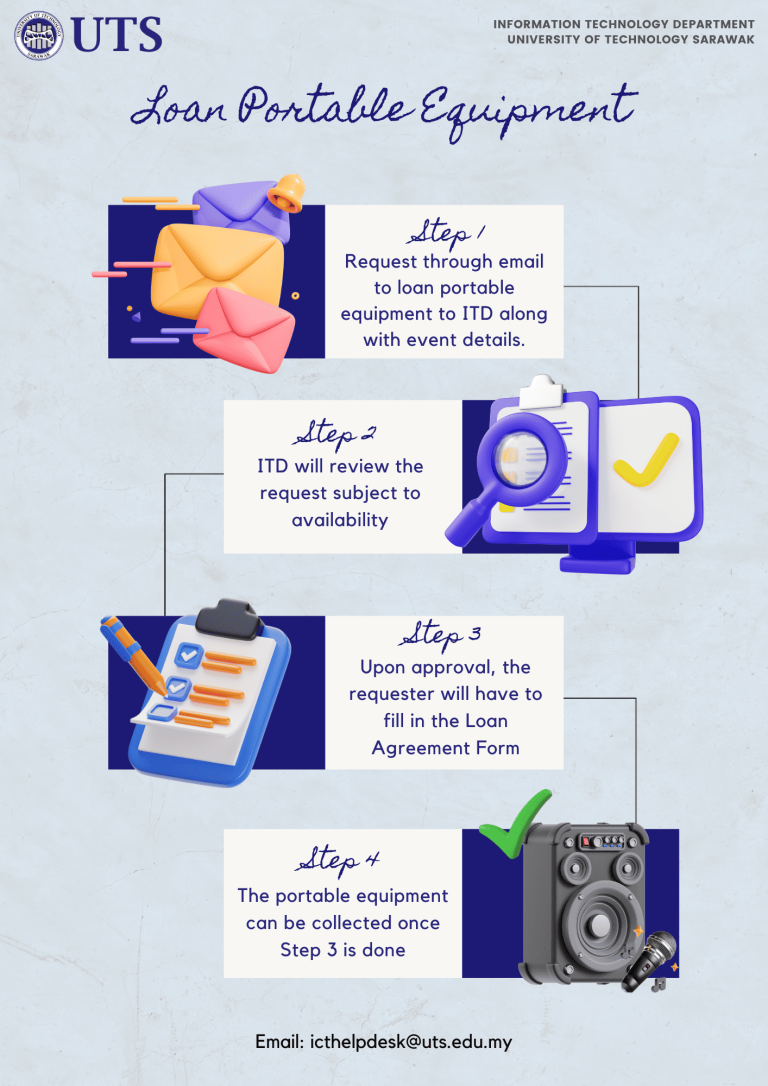
Subdomain request
Staff and student can request to create custom subdomain and website mainly for accreditation or events purposes.
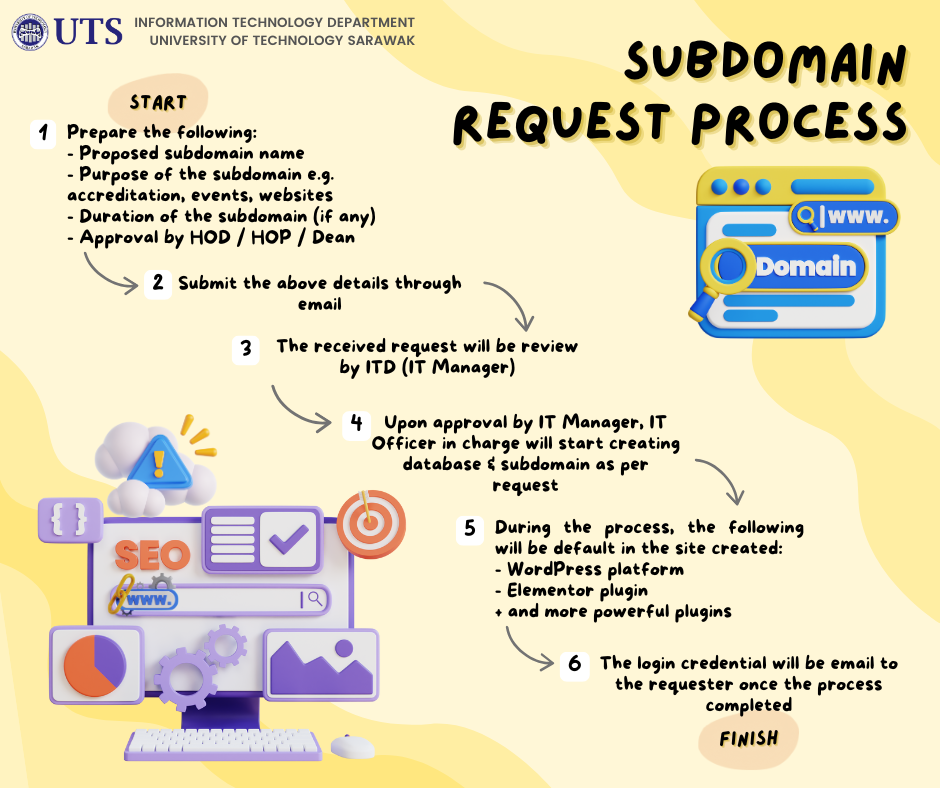
student printing
Every student is provided an access to PaperCut MF and MFP Toshiba for printing, copy and scan purposes. For new student, they need to register their staff ID card to initiate printing access.
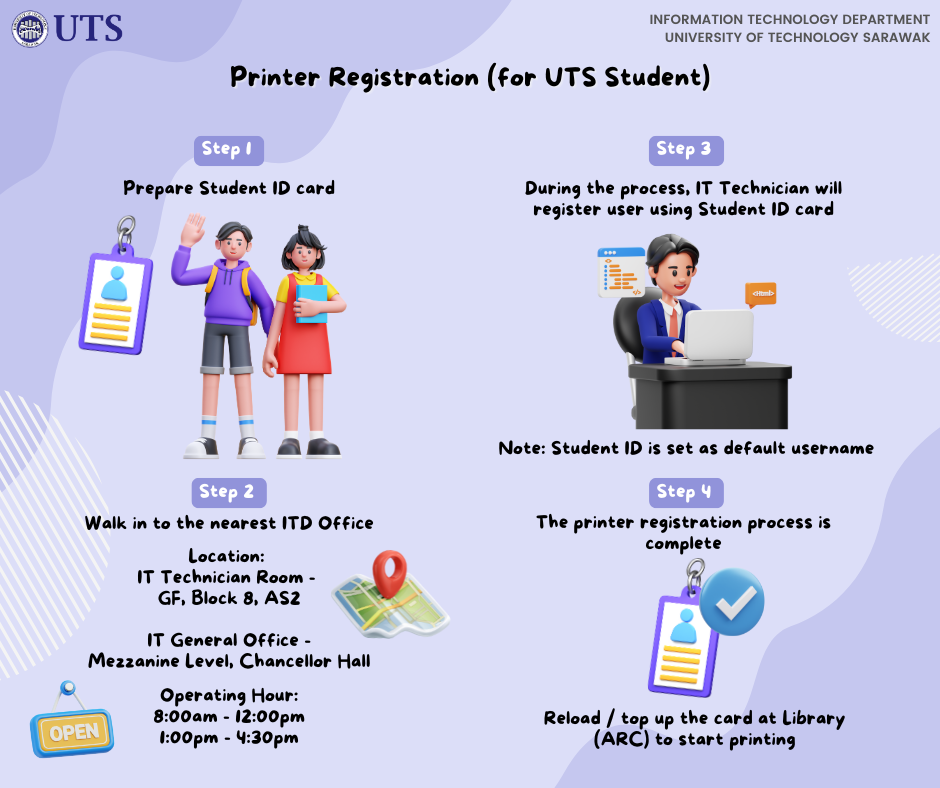
Student Printing Policy
Policy Statement
- This policy is applied to the entire student of UTS, Sarawak, Malaysia.
- User is responsible for their printing credit account. IT Department will not hold any responsible if anyone else is using your printing account. In order to ensure that no one steals your printing credit, logoff from the PC if you’re not using it.
Responsibility Of Your Printer Account/Credit
Printing Charges
User print in the computer laboratories or other places specified for student:
- Black and White printing – RM0.10
- Colour printing – RM1.50
Printing Credit Top-Up
1. User can top-up their printing credit at the Library during office hours, Mon-Fri:
- 9.00 am – 4.00 pm. (Effective date: 10th March 2014)
- Minimum Top-Up is RM 10 (Effective date: 10th March 2014)
2. After each user top-up their account, the new amount will be only be updated within the minimum of ONE hour time, during office hours.
3. User must acquire receipt from the Admin Counter every time after each top-up transaction.
Refund
1. User can refund their print credit if the printout is unreadable, printout wrinkle or printing queue goes down.
2. User needs these items before making any refund:
- User must bring their Student ID
- User must bring the unreadable or wrinkled printout to the Helpdesk.
- User must inform the Helpdesk the name of the document they tried to print and its pages.
- User must inform the Helpdesk which printer or its location they print it to.
- Once the Helpdesk personnel verify the user documents name and other information with the one in our system, only then the user’s print credit will be refunded. IT Department has the rights to reject the refund request if there is any anomaly between the info given by the user and the info in the system.
3. IT Department will not refund any printout that caused by the user’s error or Carelessness or non-printer error.
4. IT Department will not refund any printing balance for the purpose of student withdrawal, graduated, terminated etc. Student can sell their print balance to other user. Both users need to go to IT Helpdesk and the transaction must be done there.
This Policy can be subjected to changes in the details of implementation at the discretion of the university.
Implementation And Non-compliance
1. The Manager of Information Technology Department holds the responsibility for the implementation of this policy and shall take necessary actions in the event of violation of this policy.
2. Alleged or suspected violations of the “Printing ” should be reported to the Manager of the Information Technology Department. Abuse of IT privileges is subject to disciplinary action, which may include the loss of these privileges.
Maintenance Of Policy
The Information Technology Department is responsible for the formulation and maintenance of this policy.
staff printing
Every staff is provided an access to PaperCut MF and MFP Toshiba for printing, copy and scan purposes. For new staff, they need to register their staff ID card to initiate printing access.
Note: Each staff member will be granted default printing access, allowing them to print in black only. Access to colour printing will be exclusively reserved for Heads of Department (HOD), Heads of Programme (HOP), and the Dean. For colour printing projects, such as marketing materials or posters, additional approval or coordination will be required. Staff members should submit a request via email for such projects well in advance, providing details on the desired print volume, deadlines, and purpose. The request will undergo a review process, and approval will be granted based on resource availability and alignment with organizational priorities. Each approved access will be granted for a period of three (3) days, after which the default printing access will be reinstated.
1. Printer Registration
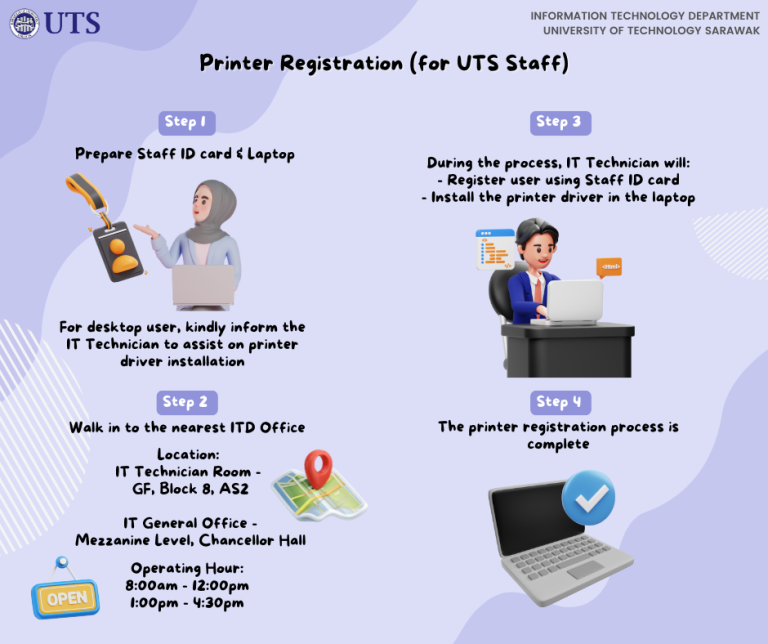
2. Print using PaperCut and Toshiba MFP
3. Copy using PaperCut and Toshiba MFP
4. Scan using PaperCut and Toshiba MFP
5. Logout Procedure
Google classroom
Google Classroom Online Tutorial for Educators by Mr. Rahmat Aidil , School of Business and Management, University of Technology Sarawak.
Links to video : https://youtu.be/6wW3-Z7Ixjc https://teachercenter.
Other Teaching Tools / Tips :
1. Google Meet : https://meet.google.com/
2. How to set up Google Meet from Google Classroom – Click Here
This new update to Google Classroom makes it simple to meet with students. It also offers the ability to regenerate a meet link so that students cannot re-enter a class you conducted.
3. How To See Your Students While Presenting in Google Meet Tutorial – Click Here
This Google Meet tutorial will show you an easy way to see your students while presenting in Google Meet.
4. Dualless – Chrome Extension – Click Here
How to have a DUAL screen in Google Meet so teachers can present a lesson and see students at the same time. – Download the Chrome Extension “Dualless” – Click Here
5. Google Meet: 3 Ways to See Your Students when Presenting your Screen – Click Here
3 different ways to still see your students while you are presenting your screen in a Google Meet video conference
6. Whiteboard Tools for Google Meet – Click Here
This video covers digital whiteboard tools you can use with Google Meet including Chrome Canvas(https://canvas.apps.
spiceworks helpdesk
Spiceworks is a quick and easy way to report your case or problem and track the progress. You can submit your service request and report, incidence or complaint through Spiceworks ticketing. You will received an automated email reply within 5 minutes with a case reference number e.g. [Ticket #2003] <your summary>, for progress tracking and status of your query.
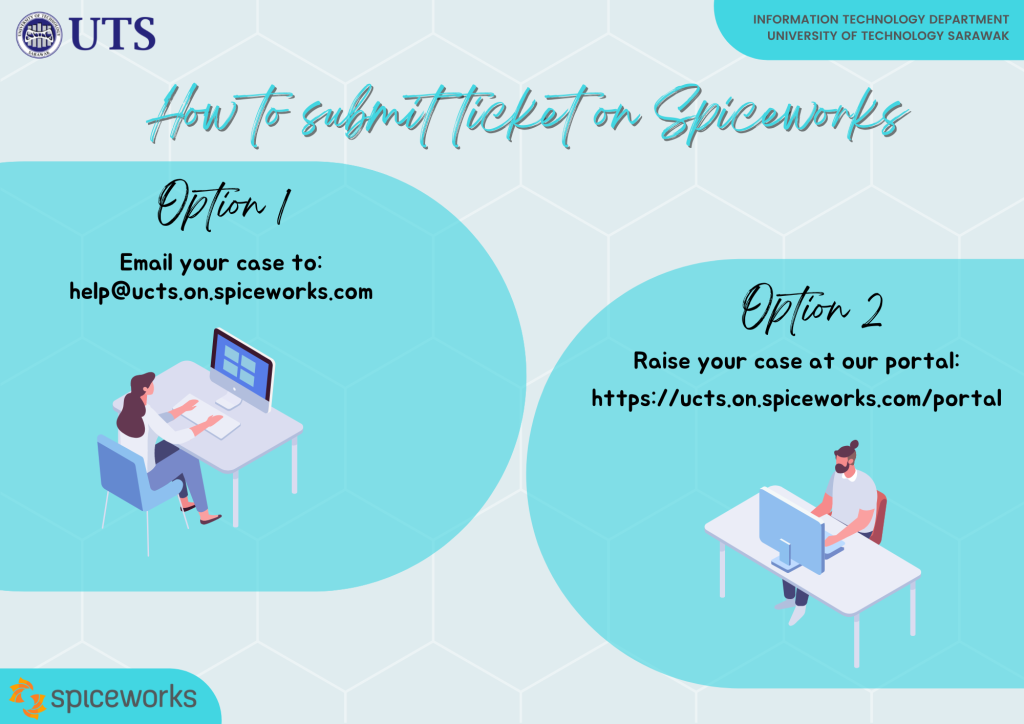
wireless network
Wireless network services powered by TM Unifi is available throughout the University, including UTS Hostel. To access the WiFi, please connect to SSID through your device. Please call ITD Service Desk for any feedback or other issue. Student can connect to SSID "UTS-Student" and use your student credential to login.
ITD Service desk
Welcome to ITD Service Desk. We provide efficient and professional support of all the services offered by ITD to all UTS staff, students, alumni and guest both on and off campus. Most of the time, we can help you with all your ICT need through email, phone support, and remote support.
If your request is not urgent, please email us your request. Our email address is icthelpdesk (@uts.edu.my).
If your request is urgent please call us at:
084-367345, 084-367346 (IT Technician Office)
084-367687, 084-367677 (IT General Office)
We aim to answer all calls within 4 rings. The ITD staff member answering your call should introduce themselves and the IT department. If needed (with your permission) we can make a remote connection to your desktop / laptop for troubleshooting. If your call cannot resolved immediately it will be escalated to the relevant team within ITD.
Most IT problems can be difficult to diagnose and fix. Over the phone it can be difficult to quickly diagnose a problem and implement the fix. So it was often necessary that we would need to make remote connection to resolve basic issues. We recommend the use of AnyDesk application and with your permission, we require your AnyDesk ID so we can start connecting and resolve the issues.
The advantages of using remote access are:
- Eliminate time wasted travelling across the University
- Remove the need to schedule appointment (for physical support)
- You can watch and learn to see how the issue is resolved
- We can resolve your issue/query immediately
Most IT problems can be difficult to diagnose and fix. Over the phone it can be difficult to quickly diagnose a problem and implement the fix. So it was often necessary that we would need to make a desk side visit to resolve basic issues. Or walk in to our office at your nearest location
IT Technician Office : Block 8, Ground Floor, AS2
IT General Office : Mezzanine Level, Tun Abdul Taib Mahmud Chancellor Hall