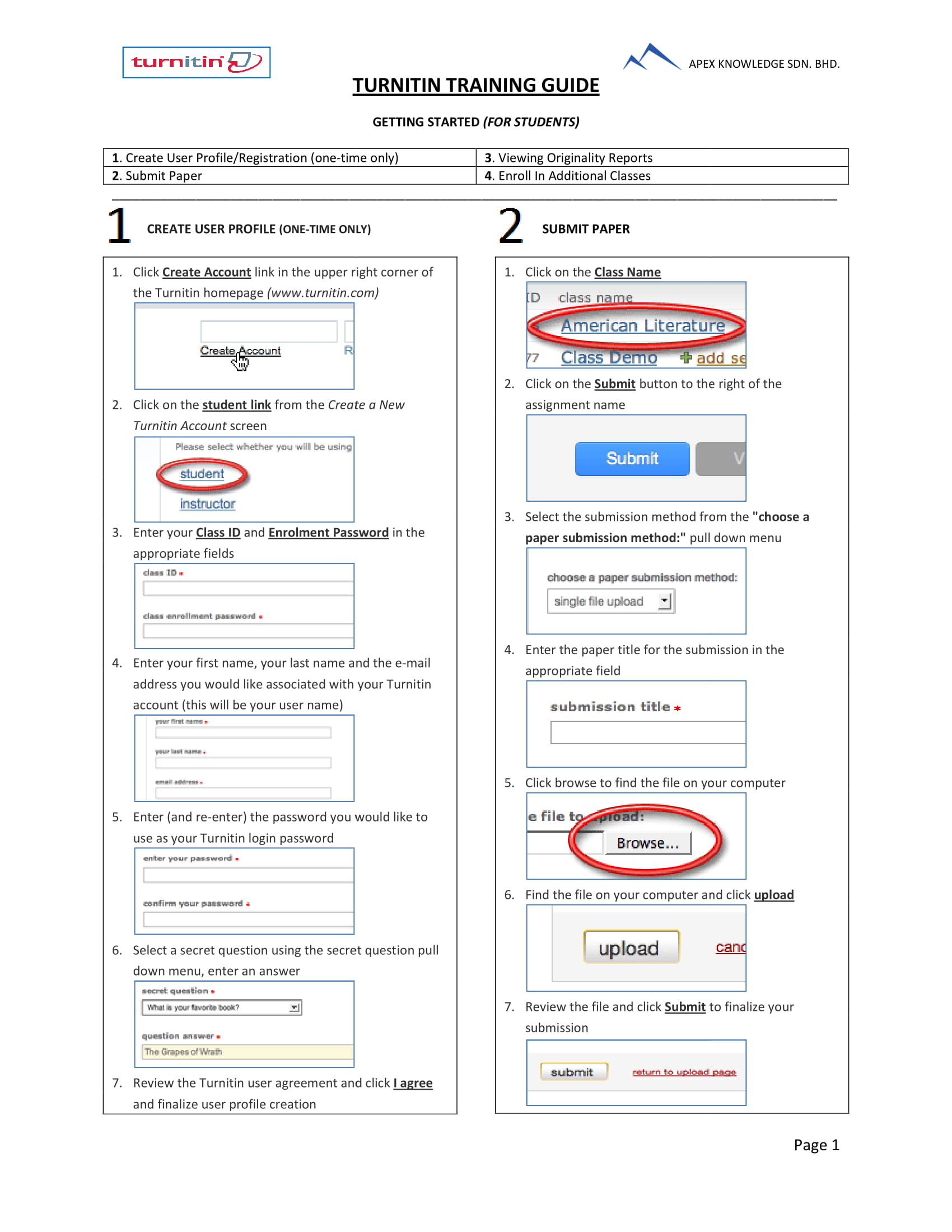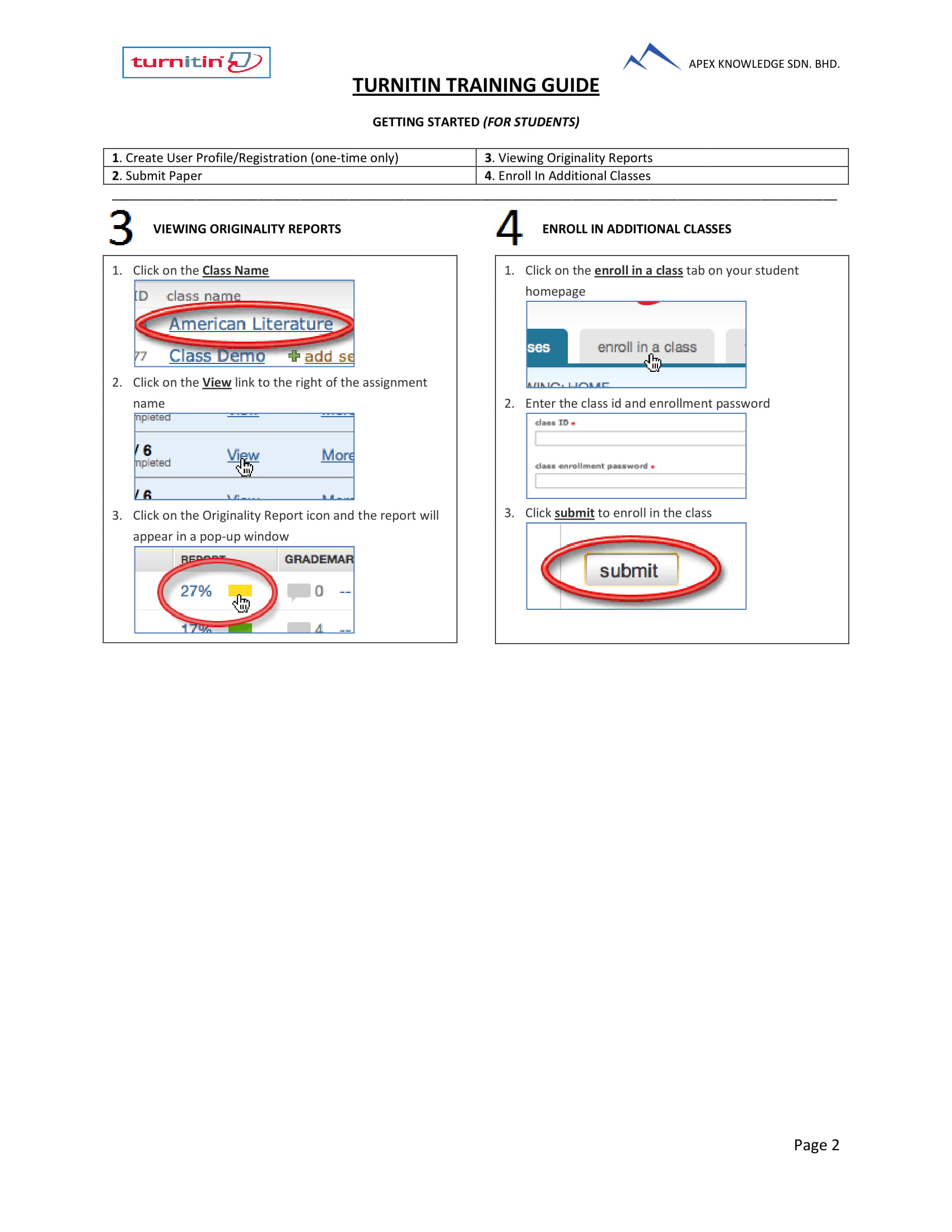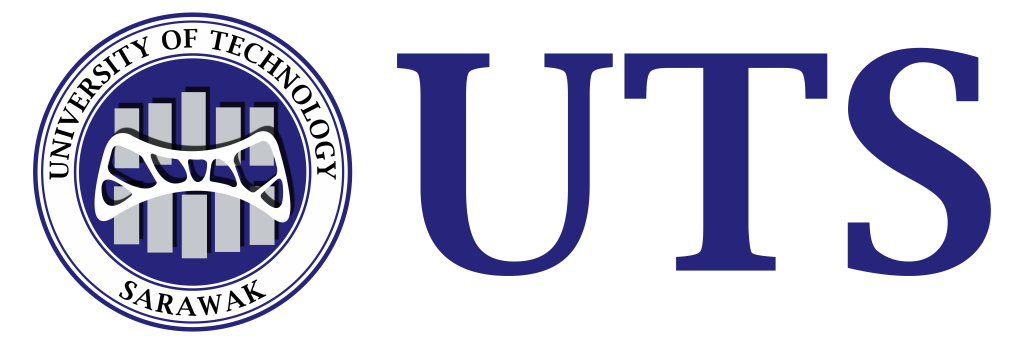Turnitin
Turnitin is a web-based plagiarism prevention system that enables schools and students to detect and avoid plagiarism in their academic work. This tool can assist users by:
- Preventing plagiarism in writing
- Helping improve writing techniques
- Promoting critical thinking
- Facilitating the grading of written work
Due to a shortage of Turnitin licenses, management has agreed that lecturers will now submit student papers for similarity checks on their behalf. This decision has been made to ensure that all student work continues to undergo proper originality review. To optimize license usage and manage costs effectively, we request that you use the Quick Submit feature for originality checks.
- Users must register using an official UTS email account only.
- Priority of usage is given to academic staff, known as “Instructors.”
- Unofficial email accounts are not allowed, and the Turnitin Administrator reserves the right to remove any unofficial accounts from the system.
- The Administrator will manually add staff as Instructors.
- New users (Instructors) must request permission from their respective Dean or Head of Department via email before the Turnitin Administrator can register them as Instructors. Once approval is obtained from the Dean or HOD, the email should be forwarded to the Turnitin Administrator along with the staff member’s first and last names.
- The Turnitin Administrator will manually register the staff member’s email with their provided first and last names in the Turnitin account. The staff member (Instructor) will receive an email notification from Turnitin with step-by-step instructions on activating their Turnitin account.
- Users who have already registered but have forgotten their password only need to reset it.
- Instructors are responsible for managing their students’ usage of the software. If a user is found misusing the software, they may be suspended from use for up to one month or removed from the system.
- Class IDs created are valid for a maximum of two weeks. If the submission process finishes earlier, the Instructor should expire the class by adjusting the class end date. If usage exceeds the license limit, additional users will not be able to submit work until availability is restored.
- Instructors are responsible for managing settings in the software. The similarity index percentage is determined by each school or department. Users are advised to save the document receipt that contains the submission ID.
- The Quick Submit feature is available and can be used as needed for originality checks. For any difficulties, please contact the Turnitin Administrator.
- All relevant information, including guides and online demonstrations, can be accessed via the provided website.
Registration Flow
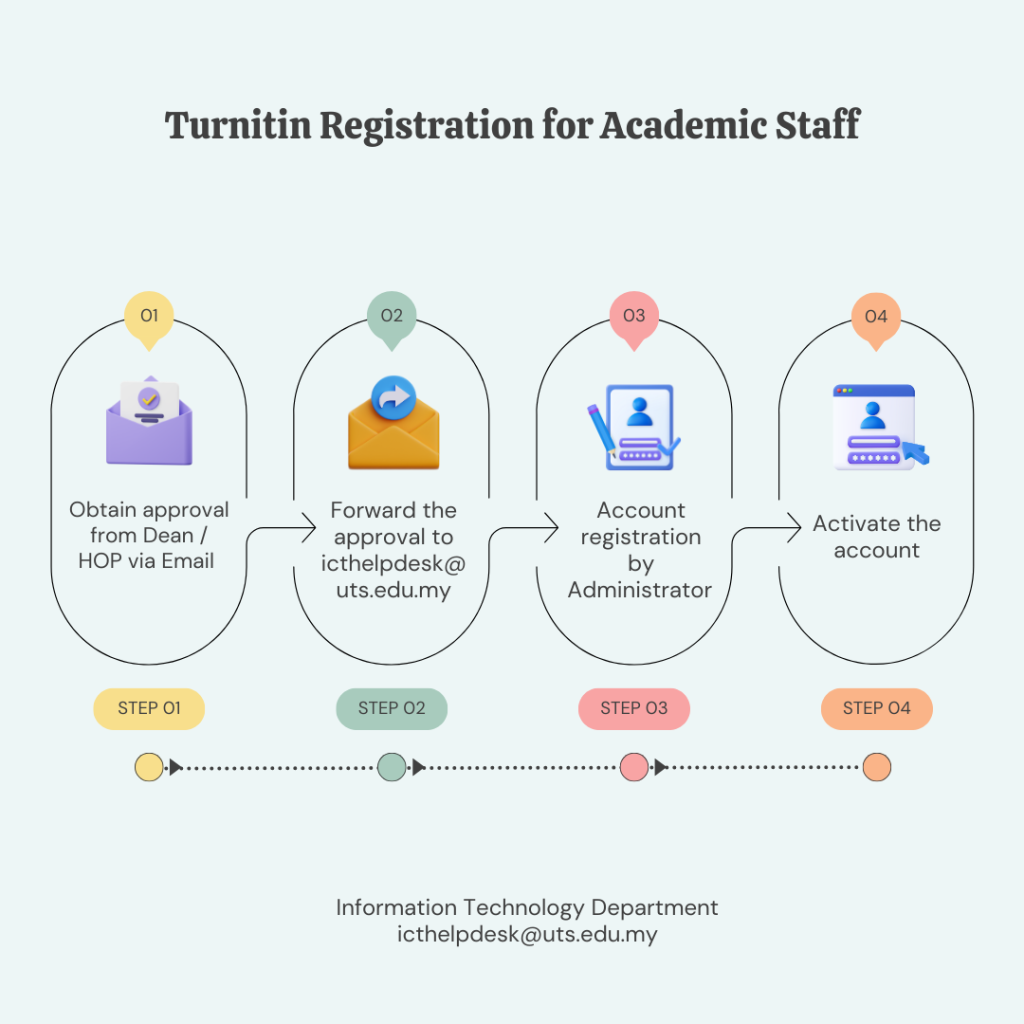
Requirements
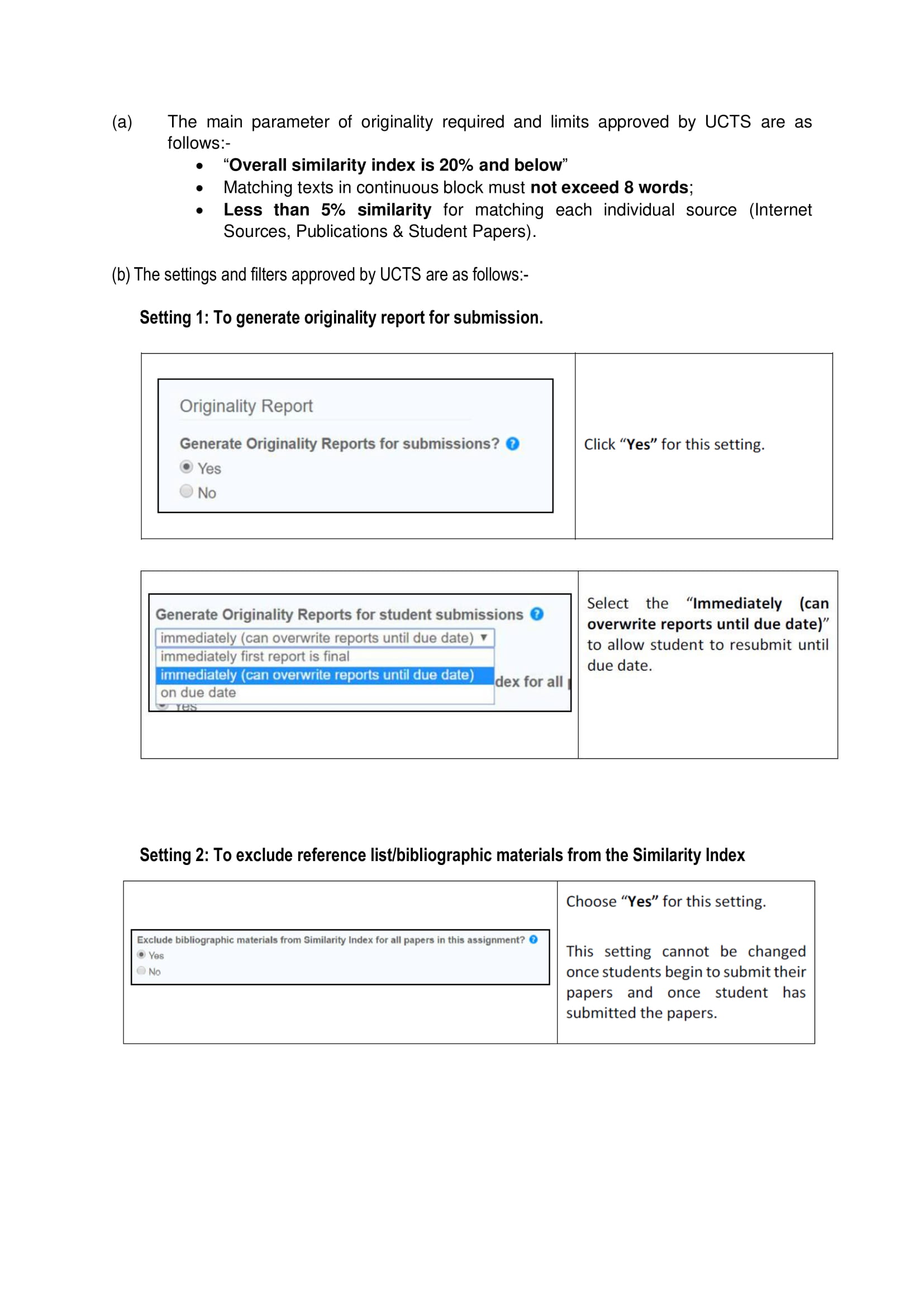
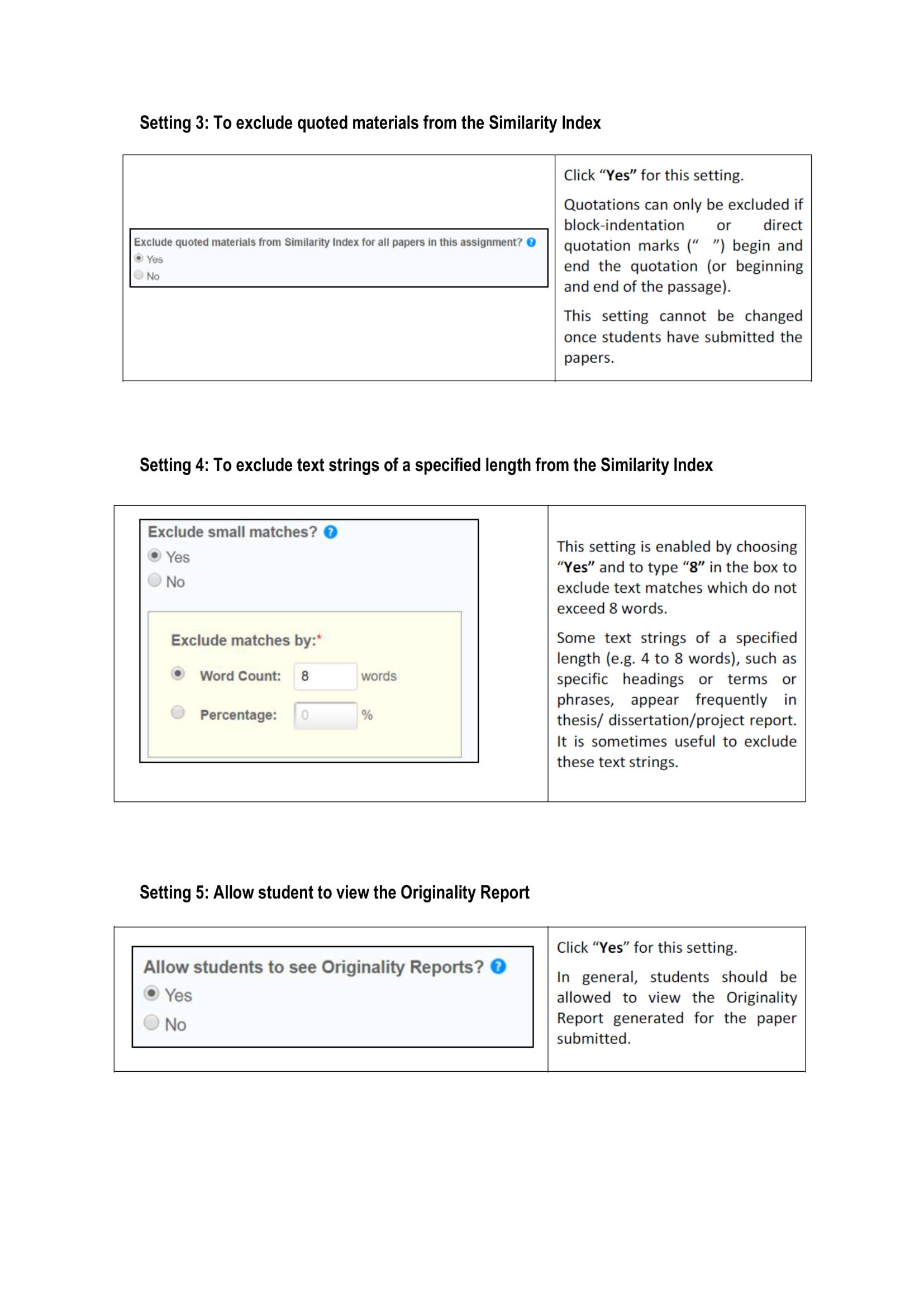
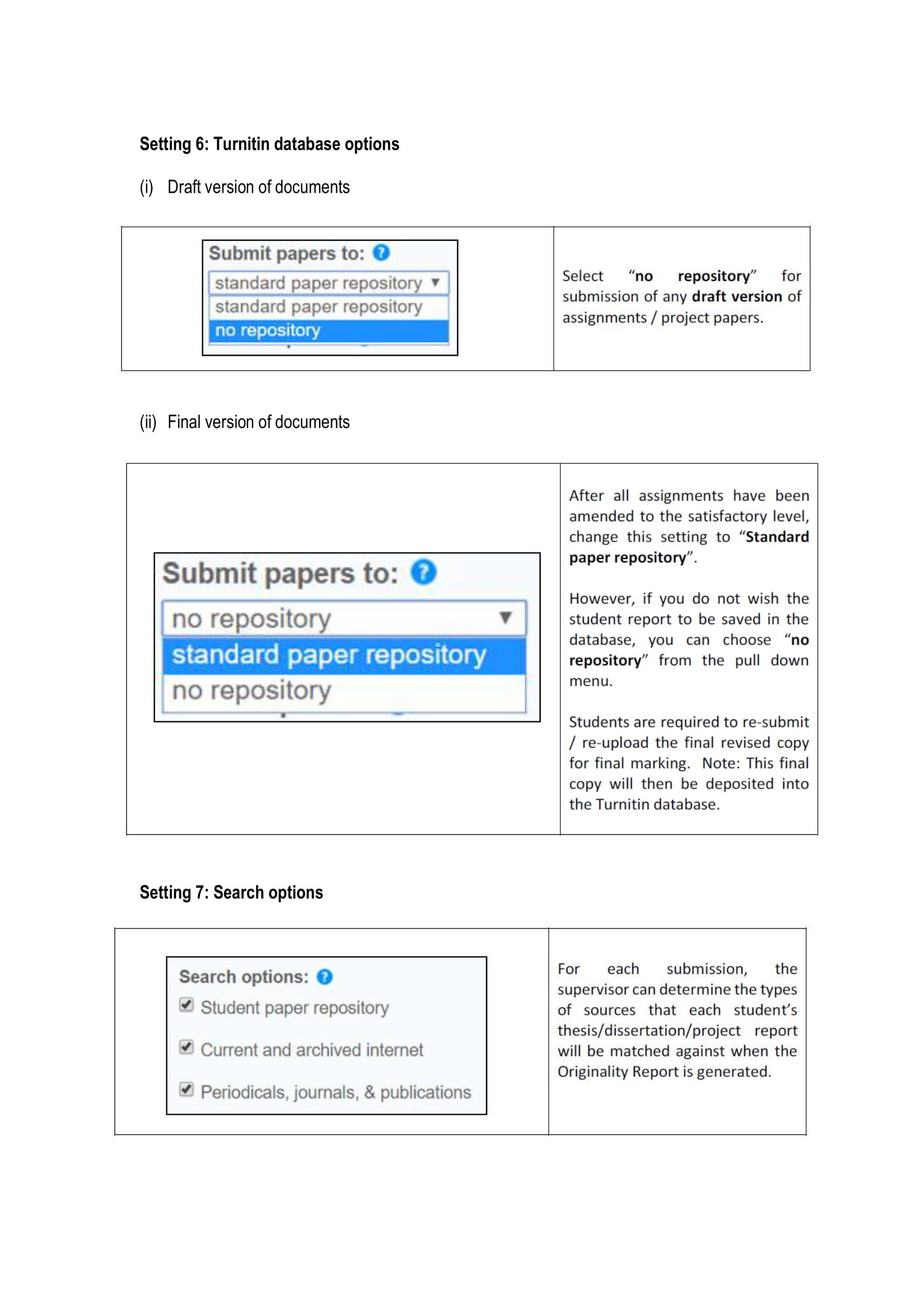
Flowchart
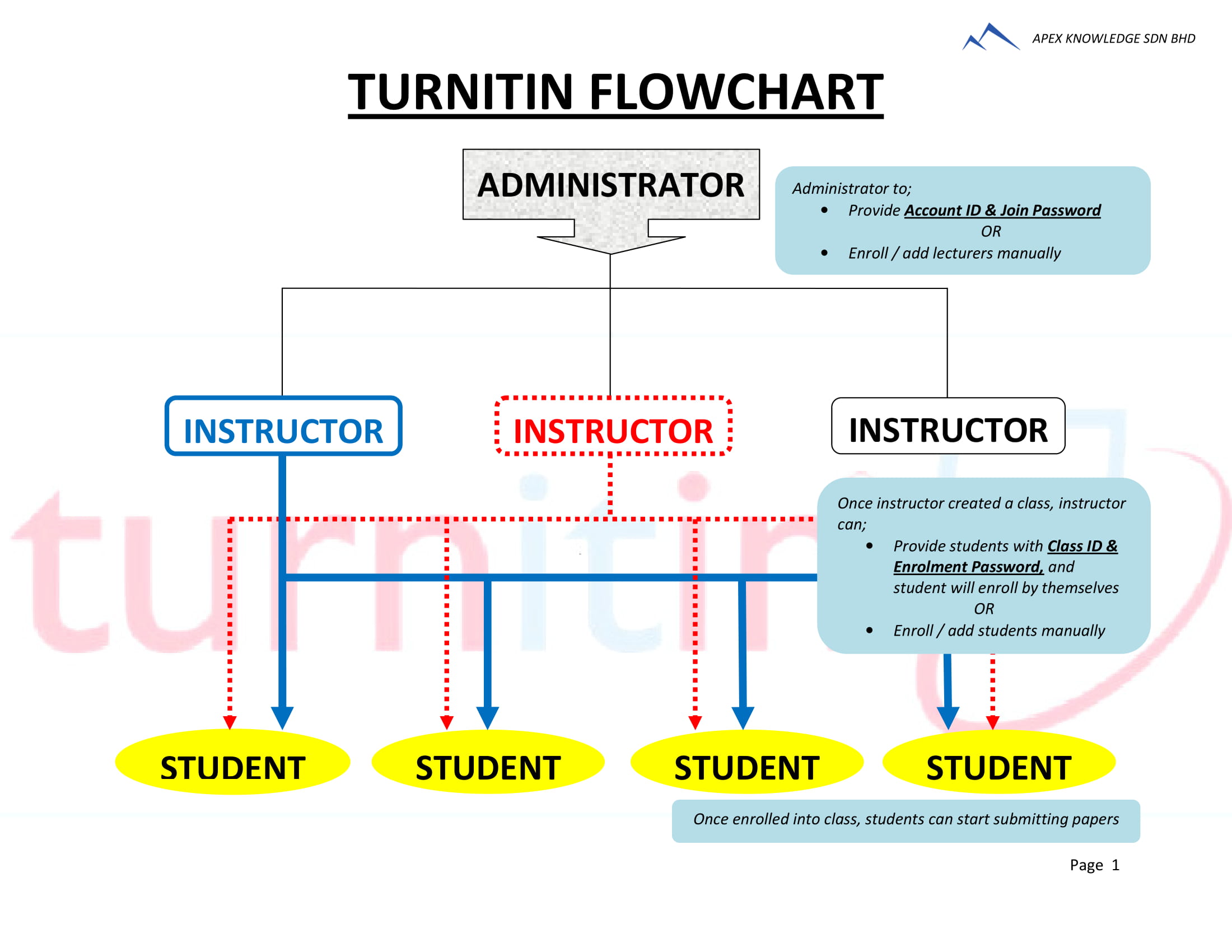
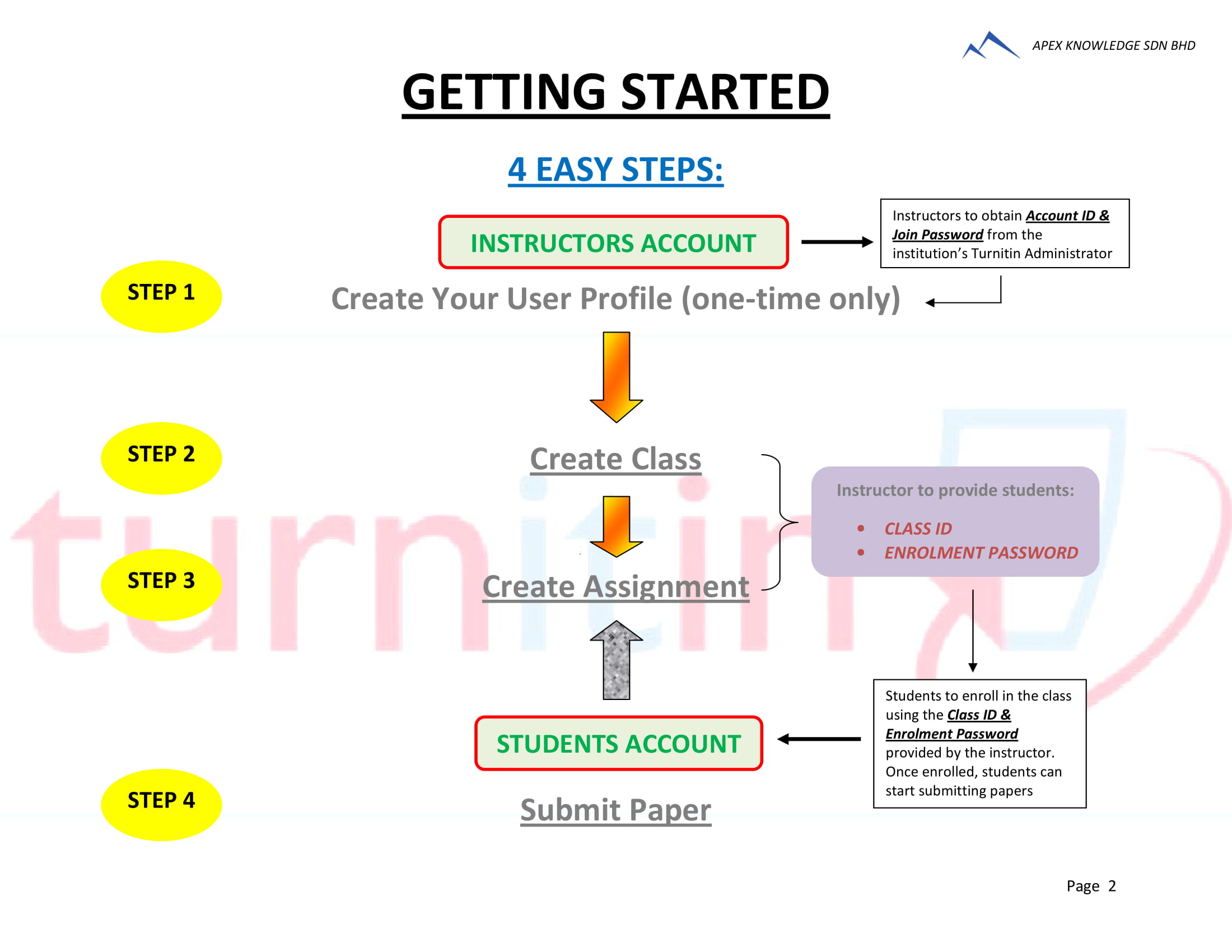
Training Guide For Instructor
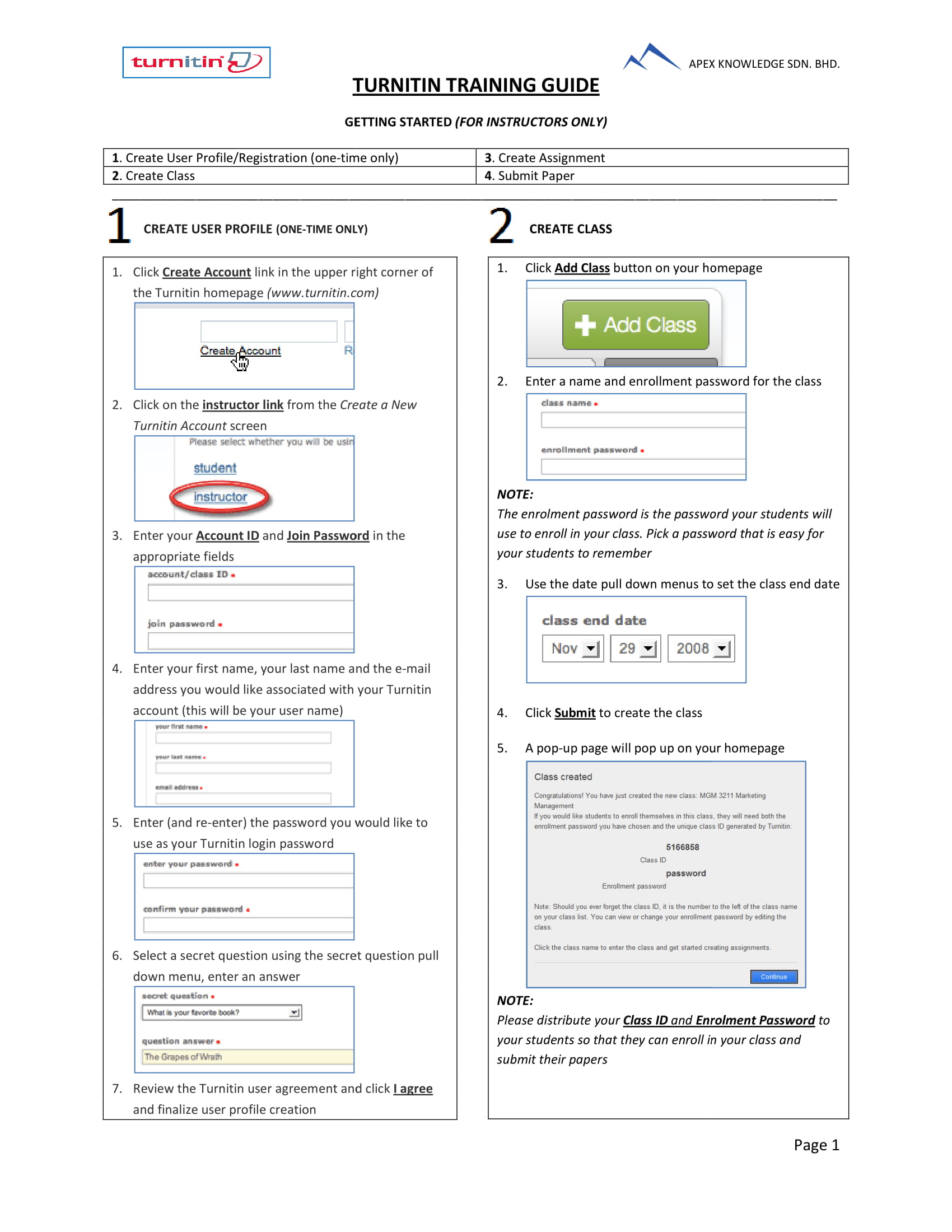
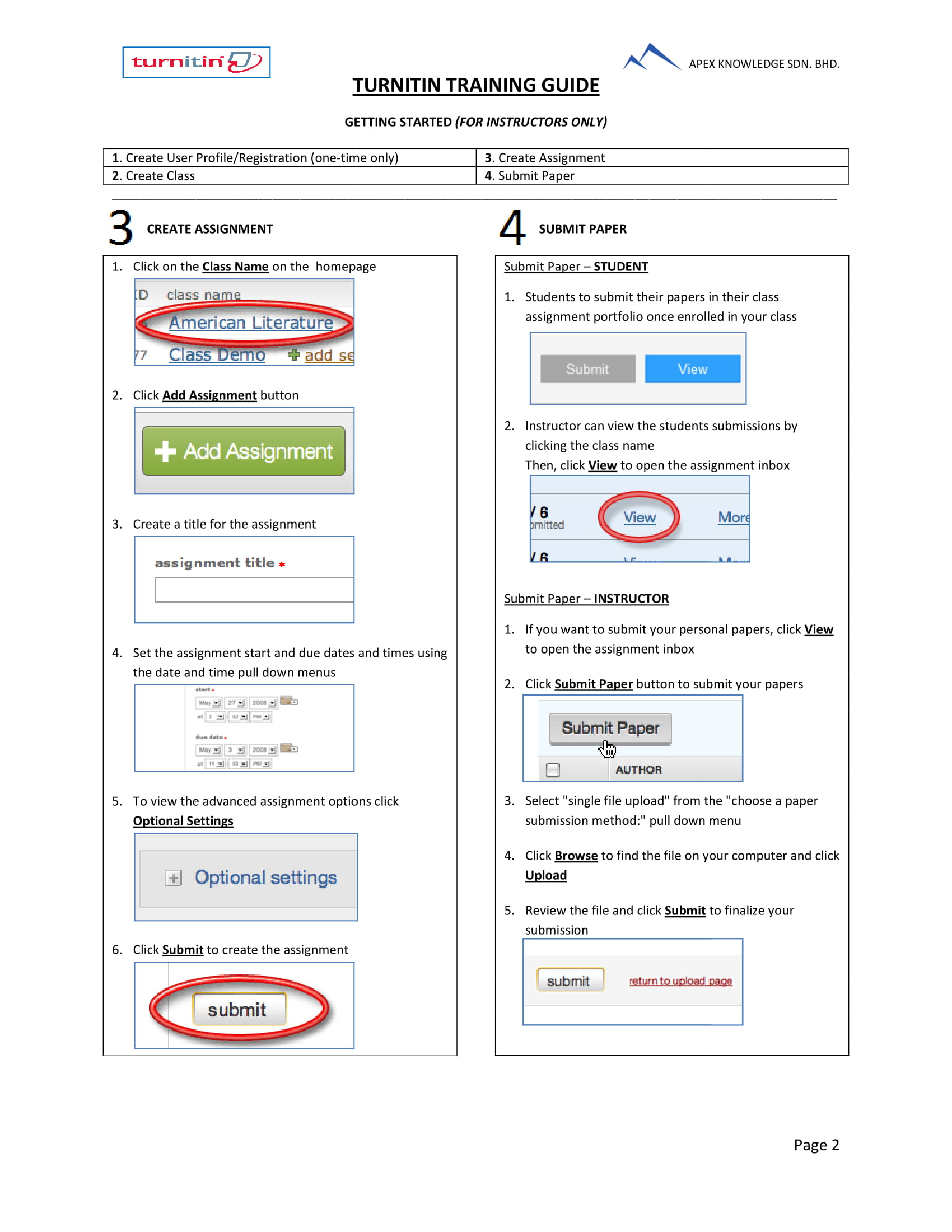
Training Guide For Student